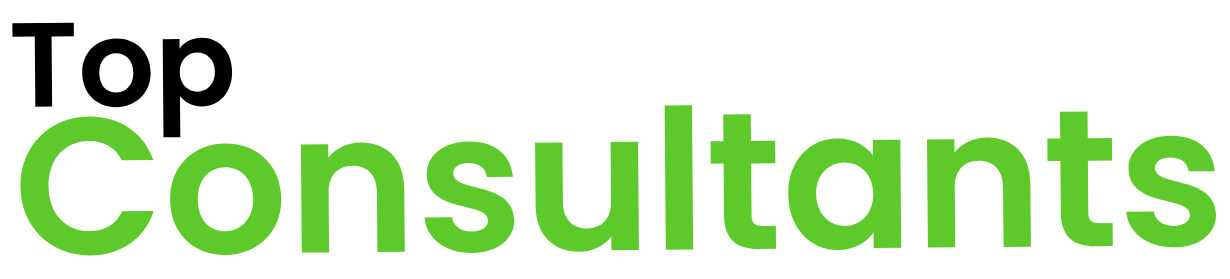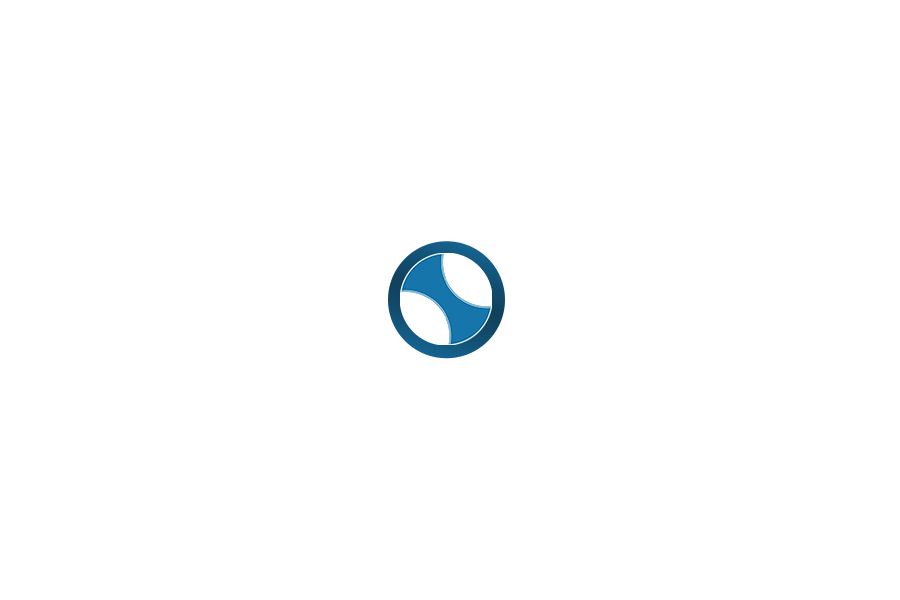| Feature | Problem It Solves | Benefits |
|---|---|---|
| Cascade AI Flows | Manual multi-step coding tasks break focus | Automates code generation, debugging, and execution for end-to-end solutions, keeping you in flow |
| Supercomplete Autocomplete | Basic autocompletes miss intent and context | Predicts your intent and generates larger code snippets (functions, classes, etc.) tailored to context |
| In-Line Command Mode | Tedious refactoring and writing code by hand | Edit or generate code in-place using natural language commands, directly in the editor |
| AI Terminal Integration | Remembering CLI syntax and switching to terminal | Run shell commands with AI assistance using plain English, without leaving the IDE |
| Live Preview & One-Click Deploy | Constant context-switching to browser and devops tools | Built-in web preview of your app and one-click deployment from the editor – no external setup needed |
| Auto Linter Fixes | Time wasted fixing lint errors | Cascade automatically fixes any code it generates that fails lint rules, ensuring clean code |
| Persistent Memory | AI forgetting context or prior instructions | “Memories” feature retains important context across sessions and remembers key details of your project |
| Custom AI Rules | AI suggestions not following your style or guidelines | Define coding standards or preferences that Cascade will always follow (frameworks, languages, style) |
| Image-to-Code Generation | Manually converting design mockups to code | Drag-and-drop an image/screenshot into Windsurf and Cascade generates the HTML/CSS/JS to match the design |
| Smart Code Navigation | Losing time searching code or adding imports manually | “Tab to Jump” predicts where you need to go next and moves your cursor, and “Tab to Import” auto-adds import lines |
| Automated Workflows | Repeating multi-step build/test tasks by hand | Cascade’s agent can plan, execute, and iterate on tasks autonomously (“Continue my work” resumes your last task) |
| Model Context Protocol (MCP) | Limited AI capability with no external tool access | Connect external tools/APIs (DBs, design tools, Slack, etc.) so the AI can use them for richer workflows |
| Multiple AI Model Support | Vendor lock-in or one-size-fits-all AI models | Use various AI models (OpenAI GPT-4, Claude, Windsurf’s own) and switch as needed – first-class support for all major providers |
| Cross-IDE Integration | Being forced to abandon your preferred IDE | Windsurf offers plugins (e.g. JetBrains IDEs) so you can get Cascade’s AI superpowers in the environment you love |
Seamless Multi-Step Coding with Cascade AI Flows
Traditional coding can feel like juggling – writing code, running it, debugging, and repeating. This context-switching slows you down and breaks your focus.
Windsurf’s Cascade is like an AI pair programmer that handles these steps in one flow. Cascade deeply understands your entire codebase and workflow, allowing it to generate code changes, run them, and even debug issues in an iterative loop. For example, if you ask Cascade to add a new feature, it will write the code, ask for your approval, execute the code, and then prompt you with follow-up questions or fixes until the goal is achieved. This agentic AI approach means you spend less time orchestrating steps and more time building. Cascade’s full contextual awareness lets it work on real production codebases while still giving relevant suggestions. In short, it “combines deep codebase understanding, a breadth of advanced tools, and real-time awareness of your actions” to create a coding experience that “feels like literal magic”.
Developers can offload boilerplate and multi-step tasks to Cascade. It’s like hitting a “do it for me” button – you describe what you want, and Cascade handles the heavy lifting. This not only speeds up development but also keeps you in a creative flow state without interruptions. By automating the tedious parts, Cascade helps you stay focused on the big picture of your project.
Intent-Predicting Autocomplete with Supercomplete
Standard code autocomplete tools usually just guess the next few words or a line of code. They often lack an understanding of what you really intend to do, forcing you to constantly tweak or write the rest of the solution yourself.
Windsurf’s Supercomplete feature is an AI-powered autocomplete on steroids. Rather than limiting itself to the next token, Supercomplete uses context from your entire project and your recent actions to predict your intent. It can generate substantial code snippets – even entire functions with correct logic and docstrings – based on what it believes you’re trying to accomplish. For example, if you start writing a Python function name, Supercomplete might suggest the entire function implementation, complete with a proper docstring and error handling, tailored to your codebase’s context. It analyzes what your next action might be, not just the next characters.
This smart autocomplete saves you time and keystrokes. Developers get more relevant and larger suggestions that often “just do what you meant”. It feels less like autocomplete and more like co-authoring code with an assistant who knows what you’re building. By reducing the gap between intention and implementation, Supercomplete helps you code faster and with fewer errors or omissions.
Easy In-Line Code Edits with Natural Language (Command Mode)
Refactoring code or inserting repetitive sections can be tedious. Normally, you’d have to manually copy-paste, rewrite code, or run separate tools for actions like renaming variables, adding documentation, or fixing a snippet – which interrupts your flow.
Windsurf introduces an Inline AI Command Mode (triggered by a simple Cmd/Ctrl + I keystroke) that lets you modify code using plain English instructions. Essentially, you highlight a block of code and tell Windsurf what you want changed or generated. The AI will then directly edit that code for you in the editor. For instance, you can highlight a function and ask, “Optimize this function for speed,” or place the cursor and say, “Generate a docstring for this function.” Windsurf will insert the changes right in your code, only affecting the selected lines or area. If nothing is highlighted, it will insert new code at the cursor position based on your prompt. All of this happens without you needing to switch to a separate chat window or tool – it’s in-line in your code editor.
Developers gain a powerful on-demand code editor assistant. Routine tasks like refactoring, adding comments, or writing boilerplate can be done in seconds by simply describing the intent. This keeps you in the zone – you’re still looking at your code, not flipping to documentation or a separate AI chat. It’s a huge productivity boost: you get the precision of direct code editing combined with the ease of natural language. Plus, you can accept or reject the changes if they’re not perfect, so you remain in full control.
Integrated AI Terminal for CLI Tasks
How often have you forgotten the exact syntax of a terminal command or had to leave your editor to run a quick shell command? Whether it’s Git operations, build commands, or deployment scripts, going to the terminal and recalling the right flags can break your concentration.
Windsurf includes an AI-powered Terminal Command feature built right into the IDE. By pressing Cmd/Ctrl + I in the terminal, you can describe what you want in natural language, and Windsurf will generate the proper CLI command for you. For example, you could simply type “create a compressed archive of this project” and Windsurf will formulate the appropriate tar or zip command to do it. It’s like having a smart shell assistant. Moreover, you can highlight error text or output in the terminal and send it to Cascade with a shortcut (Cmd/Ctrl + L), so the AI can analyze the error and suggest fixes. Windsurf even allows the AI to run certain terminal commands on its own (with your permission), thanks to Cascade’s agentic abilities. You can set an allow-list of safe commands that the AI can auto-execute and a deny-list for commands that should always ask for confirmation (for example, to prevent something destructive like rm from auto-running).
Developers no longer need to memorize arcane command-line flags or constantly switch to a separate terminal window. The AI terminal keeps you focused in one place. You stay in your flow, typing high-level instructions and letting the tool handle the translation to shell syntax. This reduces mistakes (no more Googling the right command) and speeds up your workflow, especially for DevOps tasks or project setup steps. It’s all about convenience – you get the power of the terminal with the simplicity of natural language.
Live Preview and One-Click Deployment Inside the IDE
When building web applications, you typically have to run a local server, switch to a browser to see the output, then use separate deployment tools or scripts to push your app live. This constant context switching – coding, then previewing in a browser, then deploying via command line or cloud consoles – is cumbersome and interrupts development flow.
Windsurf provides a Live Preview of your web application right within the IDE. You can see your website or app running live in an integrated browser pane. Even better, you can click on any element in that preview and describe changes, and Cascade will update the code instantly to match what you want to see. It’s a magical “see it, shape it” loop – for example, “make this button blue and centered” can be done by clicking the button in preview and telling Cascade, instead of manually digging through CSS. Once you’re happy with the result, deploying is just one click. Windsurf has a ‘Deploy App’ button that pushes your application live without you leaving the editor. In other words, from writing code to seeing it live at your-app.windsurf.build to deploying to production, all happens in one place.
This is a game-changer for web developers and any developer working on apps. You get immediate feedback on your work and can iterate quickly. No need to alt-tab to a browser or fiddle with deployment scripts – Windsurf handles the environment for you. It means faster development cycles and less hassle setting up preview servers or CI/CD pipelines for quick tests. For decision makers, this translates to faster time-to-market: developers can go “from preview to production – without ever leaving Windsurf”, which accelerates delivery.
Automatic Lint Error Fixing for Clean Code
Developers often spend time cleaning up code to satisfy linters or style guides. It’s frustrating to write code with an AI or quickly hack something, only to then go back and fix a bunch of linting errors or formatting issues manually.
Auto Linter Fixes: Cascade’s Linter Integration solves this neatly. If Cascade’s AI generates code that doesn’t pass your linter or has styling issues, it will automatically detect that and fix the errors it introduced. Essentially, the AI double-checks its own output against standard coding rules (or your project’s specific lint rules) and resolves problems like missing semicolons, unused variables, or improper formatting. For instance, if the AI suggests a block of code that triggers a ESLint warning, it will immediately adjust the code to eliminate that warning. This feature acts like an ever-vigilant editor that cleans up after itself.
You get clean, production-ready code from the get-go without the usual back-and-forth of linting and fixing. This saves time and teaches the AI to adhere to best practices. For developers, it means less “janitorial work” and more building. You maintain code quality automatically, and teams can trust that even AI-generated code will respect their style guides. It’s like having a built-in code reviewer that catches mistakes in real time, helping maintain a high standard of code health.
Context Retention with AI Memories
One frustrating aspect of working with AI assistants is having to repeat context or re-explain your project. Most AI tools forget what you discussed in previous sessions or lose track of project-specific details, leading to irrelevant suggestions.
Windsurf introduces a feature called Memories, which serves as the AI’s long-term memory for your codebase and conversations. Cascade will remember important things about your project automatically, persisting key information across chat sessions. For example, if you’ve defined a certain architecture or a key variable that keeps coming up, Cascade can store that as a memory. Memories are created in two ways: automatically by Cascade when it encounters something noteworthy, or manually by you, by instructing Cascade to “remember” something specific. These memories mean that if you come back the next day or switch files, the AI still recalls relevant details (like “using React version X” or “follow our internal API pattern”). They are essentially persistent context notes the AI uses to inform its suggestions.
For developers, this feels like the AI truly understands your project over time. You don’t have to constantly repeat yourself or worry that the assistant will propose something that contradicts what you did earlier. It improves the relevance of suggestions and the consistency of the AI’s output. Especially in large projects, this feature keeps the AI aligned with project-specific context, saving you from misunderstandings. It’s like working with a human collaborator who remembers past discussions and decisions, making the collaboration smoother and more effective.
Enforce Best Practices with Custom AI Rules
Different projects and teams have different coding standards. Maybe your team prefers a certain architecture, naming convention, or framework. Generic AI suggestions might not follow those preferences, leading to suggestions that don’t quite fit your codebase or requiring you to tweak AI output to match your style.
Windsurf allows developers to define Rules that Cascade will follow. These are essentially custom guidelines you set for the AI. You can specify anything from “use Spanish for all responses” to “always use functional components over classes in React,” or “follow our internal API for database access.” Once set, these rules guide Cascade’s behavior. Rules can be scoped globally or per project (workspace). Under the hood, they’re stored in special files (like .windsurf/rules) in your project, and Cascade automatically discovers and applies them. You have flexibility in activation: some rules can be always-on, some only apply to certain file types, and others can be manually invoked when needed. Essentially, you’re teaching your AI assistant your team’s best practices and style.
This feature turns Cascade into a truly personalized coding assistant. Developers get suggestions that are not just syntactically correct, but also stylistically and architecturally aligned with their needs. It reduces the friction of integrating AI-generated code into your codebase, because the AI is already coding as if it were a team member who knows the guidelines. For decision makers, this means AI can be adopted without breaking compliance or standards – Windsurf can “embed and enforce dev best practices across the SDLC, automatically applied by every developer”. In short, custom rules ensure the AI is not just powerful, but also under control and aligned with your objectives.
Generate UI Code from Images Instantly (Image-to-Code)
Turning design mockups or ideas into code can be a slow, manual process. You might get a screenshot or a design file (from a designer or a client) and then have to hand-code the HTML, CSS, and JS to replicate that design. This process is time-consuming and prone to misinterpretation.
With Windsurf’s Cascade, you can literally drag & drop an image (like a screenshot of a webpage or a UI design) into the Cascade panel, and the AI will generate the corresponding code for you. For example, drop in a PNG of a simple webpage design, and Cascade can output a responsive HTML/CSS layout matching that design, possibly even adding interactive behavior with JavaScript. As noted in a tutorial, “you can upload images—such as screenshots of your website—directly into Cascade, and Windsurf will generate HTML, CSS, and JavaScript code to mimic the design or add similar features”. It’s a powerful way to bring visual ideas to life in code without starting from scratch. Cascade essentially acts like a developer who can interpret the picture and produce structured code.
This feature can turbo-charge front-end development and prototyping. Developers can move from concept to implementation much faster. Instead of manually measuring pixel distances or colors from a design, you get a first draft of code that you can then tweak. It’s incredibly useful for quickly bootstrapping UIs or integrating design changes. For non-developers or decision makers, this means ideas can be validated faster – just draw or screenshot a concept and have working code in minutes. It’s like having an automatic translator that converts visuals into code, which makes iterative design-development loops way more efficient.
Navigate Code Instantly with Tab to Jump and Smart Imports
In large files or projects, jumping around to the next relevant section or adding import statements for new dependencies can disrupt your flow. Often you write a function and then have to scroll to the top to add an import for a library, or you wonder “where do I go next in this file to implement the next part?”
Windsurf’s editor includes intelligent navigation helpers integrated into the Tab key. One feature is Tab to Jump – the editor can anticipate your next cursor position and present a “Tab to Jump” prompt, letting you press Tab to instantly move your cursor to that spot. For instance, if you just wrote an opening bracket for a function and there’s a logical next step further down, it might suggest jumping to where you need to add the next piece of code. Another helper is Tab to Import: after you reference a new library or module in your code, Windsurf will suggest the appropriate import statement at the top of your file; hitting Tab automatically inserts that import without you losing your place. Your cursor remains where it was, so you don’t have to scroll around. These features are powered by the same context-awareness in Windsurf that fuels the AI – it’s constantly reading your code and anticipating needs.
These small quality-of-life improvements add up to a smoother coding experience. Developers save time (and mental energy) by not having to perform mundane navigation tasks. It feels like the editor is one step ahead, reducing friction. When you don’t have to stop and think “did I import that library?” or manually navigate to different file sections, you maintain momentum. This contributes to that flow state Windsurf emphasizes – all those little pauses and context switches are minimized. Ultimately, it means writing code is faster and less frustrating, especially in large codebases. It’s as if the IDE is reading your mind about what you likely want to do next, and helping you do it instantly.
Automated Workflows and “Continue” Feature for Productivity
Complex development tasks often involve many steps: create a new file, write code, run tests, fix bugs, etc. Doing this step-by-step and remembering where you left off can be draining. If you stop mid-way (meetings, end of day), picking up where you left off isn’t always straightforward.
Cascade is built to handle multi-step workflows in a cohesive way. It not only executes a series of steps but also keeps track of what it has done. Windsurf’s Cascade can operate in different modes (like an AutoGPT-style “write mode” that will create multiple files, run them, test and debug automatically). One standout capability is the “Continue My Work” feature – Cascade remembers the sequence of actions or the task you were doing, so you can literally tell it to continue and it will carry on from where it stopped. For example, you could start a code generation flow, pause it, and later just say “continue my work” to have Cascade pick up the process without forgetting earlier context. Under the hood, Cascade’s agent plans out tasks and can resume plans, meaning it’s not just reacting line-by-line but has a notion of the larger goal.
This is like having a project co-pilot that never forgets to finish a task. If you get pulled away or need to break a large task into chunks, Windsurf’s AI has your back. Developers can work more asynchronously with the AI – you can kick off a workflow, let it run tests while you take a break, and then let it continue. It reduces the cognitive load of remembering every little step. For productivity, it means faster completion of complex tasks and less chance of dropping the ball on a to-do. As one user noted, “I just type my prompt, go away for a bit, come back and there’s a web preview waiting” – Cascade handles the busywork, even across multiple steps, so you can focus elsewhere and then quickly verify the result.
Extend AI Capabilities via Model Context Protocol (MCP)
Out-of-the-box AI can sometimes be limited to just your code. In reality, developers use a lot of tools and external services (databases, APIs, design tools, messaging apps). Wouldn’t it be great if your AI assistant could hook into those as well? Without integration, you might have to manually feed data (like copying a Slack message or database schema) to the AI, which is clunky.
Windsurf addresses this with the Model Context Protocol (MCP), which is essentially a plugin system for Cascade. MCP allows Cascade to connect with external tools and services to enhance its capabilities. For instance, there are ready-made MCP servers/integrations for things like Figma (to fetch design details), Slack (perhaps to pull conversation context or post updates), Stripe (maybe to interact with APIs), databases like Postgres, and more. You can enable these through one-click setup in Windsurf’s settings. Once connected, Cascade can use these tools autonomously in its flows. Imagine asking the AI to “update the database schema to add a new column for user profiles” – with an MCP integration, Cascade could actually retrieve the current schema from a connected DB and generate the appropriate migration. Or with a Slack MCP, it could fetch a message from your team channel to use as context for a task. Essentially, MCP extends the AI’s reach beyond just code, into your broader toolchain.
This makes Windsurf a holistic development assistant. It’s not just about writing code, but orchestrating parts of your development workflow. Developers and teams benefit by having a central AI that knows about their entire ecosystem – code, design, infrastructure, communication. It can save time by automating interactions between these systems. Plus, since it’s all configured within Windsurf, it’s secure and under your control (you choose which integrations to enable). The result is a more powerful AI helper that can do things like setting up environments, pulling design specs, or notifying teammates, all without you writing glue code. It’s a significant step toward automating not just coding, but software development as a whole.
Flexibility with Multiple AI Model Support
Relying on a single AI model or provider can be problematic. Maybe one model has better code quality, another handles certain languages better, or perhaps there are cost and privacy considerations. In many AI tools, you’re stuck with whatever model the tool provides, which might not always fit your needs.
Windsurf is model-agnostic and supports a wide range of AI models and providers. It offers “first-class support for every major model provider”. In practice, this means you can choose from models like OpenAI’s GPT-4, Anthropic’s Claude, Code LLMs like Codeium’s own models (Windsurf originated from Codeium, after all), and even newer entrants like Deepseek or Google’s Gemini if available. The interface likely lets you select or configure which model to use for Cascade or Tab suggestions. For example, if you need longer context handling, you might pick Claude which excels at that; for rapid autocomplete, maybe a smaller model for speed. Windsurf gives you the optionality to plug in the model that suits the task, and it avoids vendor lock-in. This flexibility also means you can self-host or use models that keep your code on-premises if security is a concern.
Developers and decision makers get control and choice. You’re not tied to one AI brain. You can optimize for performance, accuracy, or compliance by picking the appropriate model. If a new state-of-the-art model comes out, Windsurf can integrate it rather than making you switch tools. From an enterprise perspective, this is huge – you can, for instance, use an open-source model locally for sensitive code or use a cheaper provider to manage costs, all while using the same Windsurf interface. The ability to use “the latest and greatest or the most fitting AI for the job” ensures Windsurf can evolve with the AI landscape and your organization’s needs, without disrupting your development flow.
Use Windsurf in Your Favorite IDE (Plugins for JetBrains & More)
Adopting a new tool often means leaving behind your comfortable development environment. Many developers are deeply attached to their IDE (e.g., IntelliJ, VS Code). Switching entirely to a new editor, no matter how good, can be a barrier – it’s a new workflow to learn and might not have all your existing extensions.
The creators of Windsurf understand this, so they made Windsurf’s AI capabilities available as plugins for popular IDEs. In fact, Cascade is available on JetBrains IDEs like IntelliJ IDEA, PyCharm, WebStorm, etc., via a plugin. This plugin brings the agentic AI experience of Windsurf into the tools you “already love.” For VS Code users, Windsurf (formerly Codeium) also offers an extension that provides autocomplete, chat, and search capabilities. Essentially, you can get many of Windsurf’s superpowers – like AI autocomplete and inline commands – without fully switching editors. The dedicated Windsurf Editor (which is a modified VS Code itself) provides the full experience, but the plugin approach means you can gradually integrate it or cater to team members who prefer different setups.
There’s no lock-in to a single environment. Teams can adopt Windsurf’s AI assistant broadly, even if each developer has a different IDE preference, ensuring everyone benefits from AI help. For an individual developer, this means you can try out Windsurf’s features in, say, PyCharm while working on a Python project, without disrupting your usual development rhythm. It lowers the barrier to entry for this powerful tech. In the long run, even if you do switch to the full Windsurf Editor, it’s comforting to know that the AI assistance is portable and flexible. For decision makers, this flexibility can ease deployment across a dev team – Windsurf can slip into existing workflows smoothly, increasing adoption and ROI on the tool.
In summary, Windsurf is a next-generation AI coding assistant that tackles common developer pain points with a problem-solution approach. It keeps developers “in flow” by minimizing context switches and automating the tedious parts of coding. From Cascade’s autonomous coding flows to Supercomplete’s intent-aware suggestions, every feature is designed to make software development faster, easier, and more fun. The casual, integrated experience (as simple as chatting or clicking in your editor) belies the powerful capabilities under the hood – essentially giving you a co-pilot that can write, refactor, debug, and even deploy code. For developers and tech decision-makers, adopting Windsurf means empowering your team with AI superpowers: accelerating delivery, maintaining high code quality, and letting your developers focus on creative problem-solving instead of rote work. It’s as easy to use as a modern app, yet as impactful as having a dozen extra hands on deck. Give it a try, and you might just feel like you’ve strapped on rocket boosters for your coding productivity!