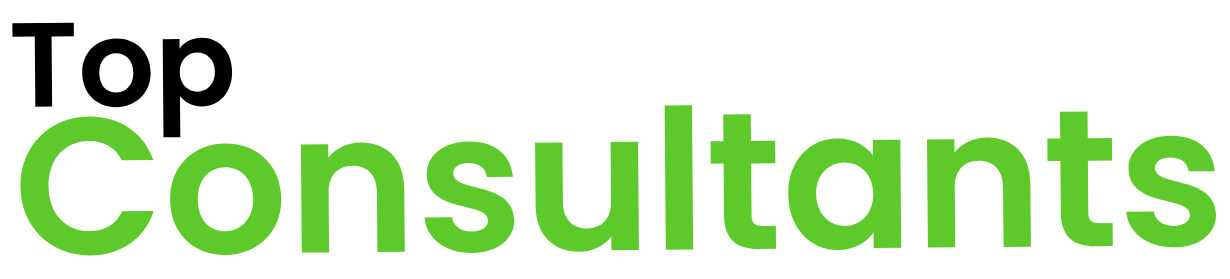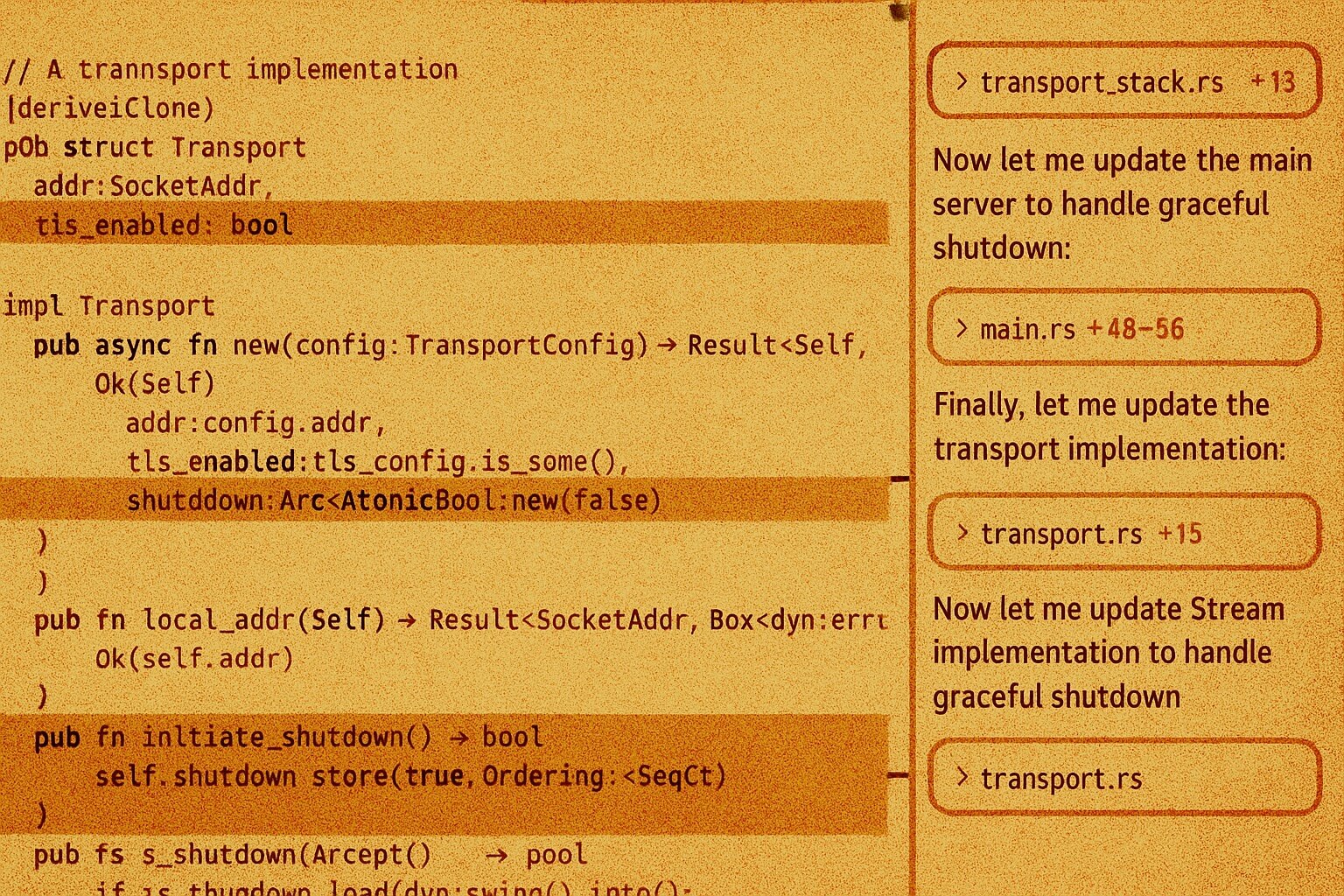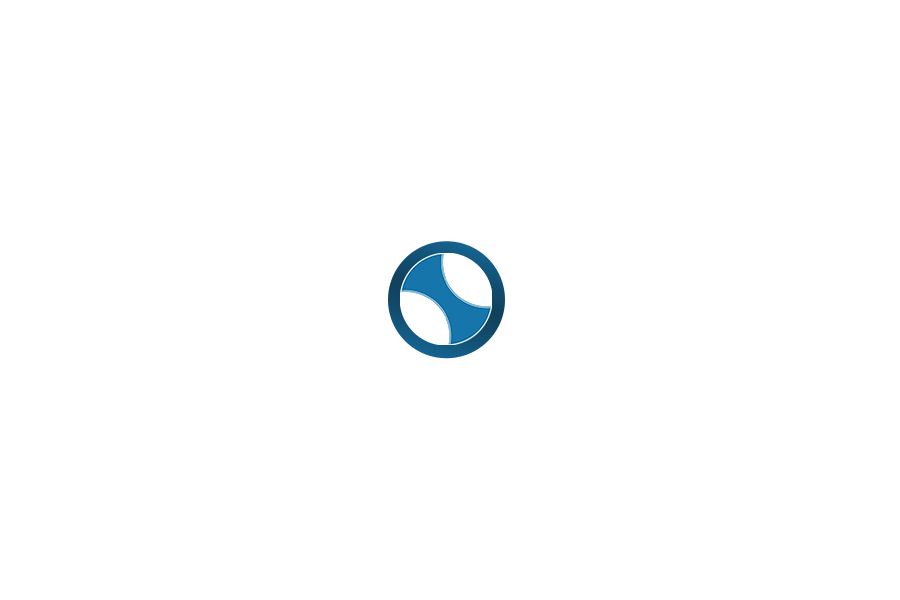| Feature | Problem It Solves | Benefits |
|---|---|---|
| AI-Powered Multi-Line Autocomplete (Tab) | Repetitive manual typing slows coding. | Predicts code across lines and completes boilerplate faster . |
| AI Multi-Line Edits | Tedious multi-line refactors and code updates. | Suggests bulk edits across code saving time . |
| Smart Rewrites | Small mistakes and typos cause errors. | Automatically fixes code issues, making code cleaner . |
| Multi-File Edit Navigation (Tab Jump) | Navigating diffs across multiple files is slow. | Jumps through code changes across files instantly . |
| Full-Task AI Agent | Complex tasks require lots of manual coding. | Executes end-to-end code changes from plain language prompts . |
| Codebase Context Understanding | Always providing context to AI is hard. | Understands your entire codebase to give context-aware suggestions . |
| Automated Terminal Commands | Remembering CLI commands is tedious. | Generates and runs command-line instructions from text . |
| Auto Error Detection & Fixes | Manual debugging is time-consuming. | Automatically finds lint errors and applies fixes . |
| Instant Code Integration | Waiting for code suggestions is slow. | Applies AI suggestions back into the codebase almost instantly . |
| Proprietary AI Models | Generic AI tools may miss context. | Uses custom AI models trained on billions of data points . |
| Code Symbol Referencing (@) | Hard to reference code in AI prompts. | Type @ to access files and symbols for context . |
| Visual Context with Images | Explaining UI or visuals in text is difficult. | Include screenshots in chat for visual context . |
| Live Web Search | AI models can be outdated. | Use @Web to fetch up-to-date information from the internet . |
| Integrated Documentation | Finding library docs manually interrupts flow. | Use @ to search library docs instantly . |
| Inline AI Code Editing | Editing code lines manually is slow. | Select code and press Ctrl+K to rewrite or write code in place . |
| Natural Language Terminal Input | Typing commands manually is error-prone. | Press Ctrl+K in the terminal and describe commands in plain English . |
| Quick Code Questions | Searching Q&A slows problem-solving. | Select code, ask a quick question, and get instant answers . |
Accelerated Coding with AI-Powered Multi-Line Autocomplete
Writing boilerplate or repetitive code by hand can drag on for ever. Cursor solves this with an intelligent autocomplete that writes multiple lines at once. As you type, Cursor’s AI looks at your code context and “predicts multi-line edits,” offering to fill in the rest of the code for you . You just hit Tab to accept its suggestion. This means you can generate entire functions or standard patterns in one shot instead of typing every line. Cursor’s powerful Tab autocomplete learns from your recent code changes, so it can often write the next block of code exactly how you would . The result? You spend less time on repetitive typing and more time solving problems.
Automated Bulk Code Refactoring with Multi-Line Edits
Ever needed to update the same piece of code in several places? Manually making those changes can be error-prone and slow. Cursor’s multi-line edits feature tackles this pain by suggesting all necessary edits at once. You highlight code or describe what you want changed, and Cursor can propose multiple edits in one go . For example, if you rename a function or change a data structure, Cursor will suggest updating every occurrence in your codebase. This bulk-editing feature saves you from tedious find-and-replace, so big refactors that used to take hours can now take minutes . It’s like having a smart assistant that can touch every part of your code in one step.
Instant Code Cleaning with Smart Rewrites
Typos or small logic mistakes are annoying to fix. Cursor has a “smart rewrite” feature that catches those little errors for you. If you type code carelessly or make a mistake, Cursor will offer a fixed version automatically . Imagine writing a loop with a wrong variable name – Cursor can detect that and correct it before you even run the code. This on-the-fly code cleanup means your code stays cleaner and you spend less time hunting down trivial bugs. It’s like having an assistant that proofreads your code as you write, fixing small issues so you can keep moving forward .
Instant Multi-File Navigation with Cursor Tab Jump
Reviewing changes across multiple files can be a slog. Cursor’s “Tab, Tab, Tab” feature makes it a breeze. After the AI suggests edits, Cursor lets you jump straight to each change with a quick keystroke. Basically, you can jump through all the suggested edits across your project by hitting Tab repeatedly . Instead of searching through files to find what changed, Cursor takes you right to each change. This makes reviewing and approving AI suggestions super fast, especially on large refactors. You see every change in context without losing your place – no more endless scrolling.
Automated End-to-End Tasks with AI Agent Mode
Big coding tasks often involve updating multiple files and tracking a lot of details. Cursor’s Agent mode tackles this by letting you give a plain-English request and doing the rest end-to-end. You simply describe what you want – for example, “Add user authentication with email confirmation” – and Cursor’s AI will figure out which files to create or update and make those changes . It’s fast and keeps you in the loop: you see a diff of what’s about to change, then you approve it. This means you don’t have to hand-code every step of a complex feature; the agent handles the bulk of it. For big leaps in your codebase, Agent mode acts like a junior developer that implements your high-level instructions . You still review the work, but it slashes the time you’d spend writing boilerplate and coordinating files yourself.
Context-Aware Coding with Intelligent Codebase Understanding
It’s hard to get an AI tool to remember all the details of a large project. Cursor solves this with custom context retrieval – it indexes and understands your whole codebase automatically. You don’t need to spoon-feed it context; Cursor builds its own picture of your project behind the scenes . That means when you ask it to write or refactor code, it already knows about your existing files and symbols. For instance, if your project has a function named calculateTotal, Cursor’s AI will know where it is and how it’s used without you having to point it out. This deep context awareness leads to smarter suggestions and reduces the chance of irrelevant or out-of-context code. In short, Cursor feels like a teammate that’s already familiar with your code, so its recommendations make sense right away .
Automated Terminal Command Generation
Command-line tools are great, but remembering exact CLI commands can be a hassle. Cursor’s AI even helps with terminal work. You can type a plain-English command into the terminal and Cursor will translate it into an actual shell command. For example, you could type “install express npm package” and Cursor will generate npm install express for you. It does this with Ctrl+K in the terminal: just say what you want to do, and Cursor writes the command . You still confirm before running anything, but this cuts down on context switching – no more leaving your editor to Google a command. It’s a handy timesaver that keeps you in flow while handling routine shell tasks .
Automatic Error Detection and Fixes
Catching errors early is key to avoiding bugs. Cursor helps by continuously watching for lint or runtime errors and suggesting fixes. When the AI notices a problem (like a missing import or syntax error), it can propose a corrected version right away . This “loop on errors” feature means small mistakes get flagged and fixed automatically, so you don’t have to pause coding to debug trivial issues. For example, if you forget a semicolon or misname a variable, Cursor will often spot it and offer a fix. By handling these little fixes for you, Cursor keeps your code compiling smoothly and cuts down on manual debugging effort .
Instant Code Integration with AI Suggestions
When you’re working with AI-generated code, you don’t want to wait ages to see it applied. Cursor’s agent applies accepted suggestions back into your project almost instantly . That means as soon as you approve an AI change in the chat or diff view, the update shows up in your code base right away. There’s no dragging or copy-pasting needed. This fast integration keeps you in the flow: you focus on tweaking and reviewing, and Cursor handles the actual code insertion at lightning speed. In practice, it feels like the AI’s on standby, ready to make changes as soon as you say “go,” so your development stays smooth and uninterrupted .
High-Quality AI Models Behind the Scenes
Not all AI assistants are equal. Cursor uses proprietary AI models trained on billions of code examples . These custom models (alongside popular ones like GPT-4 and Claude) power the suggestions you see. The result is more relevant and accurate code ideas compared to generic autocomplete. In fact, Cursor’s team highlights that their models are designed for code, meaning they better understand programming context and style . For developers, that means fewer weird or irrelevant suggestions and more help with real coding tasks. Behind the scenes, Cursor is essentially a workspace full of “smart AI models” that have seen tons of code, so your code completion and generation feels smooth and capable.
Seamless Code Referencing with @ Symbol
Telling an AI which part of your code you mean can be tricky. Cursor’s solution is simple: just use the @ symbol. If you type @ in chat or a prompt, Cursor shows you a list of all your files and code symbols. You can pick one to give the AI instant context. For example, @UserService would tell Cursor to look at your UserService class. This makes referencing code super easy. Instead of copying and pasting code manually, you inject context with a quick symbol. It’s a handy way to guide the AI to exactly the code you want it to consider, making suggestions more precise without extra effort .
Visual Context with Image Input
Sometimes code problems involve visual elements (like UI bugs or diagram explanations). Cursor lets you drag an image into the AI chat for context. When you include a screenshot or a diagram, the AI can “see” it and use that info in its response . For example, if your design mockup is on screen, you can drop it in and ask the AI to help write the related code. This visual input feature bridges the gap between code and design. It turns your editor into a more visual workspace – just another way that Cursor keeps you from switching apps. With images in chat, you get AI help that understands your visual context, which is especially useful for front-end development or graphical tasks .
Live Web Search for Up-to-Date Answers
AI models have knowledge cutoffs, which can be a problem for very new info. Cursor fixes this by letting you query the web on the fly. If you write @Web followed by a question, Cursor will search the internet for current answers and include that in the AI conversation . This means you get up-to-date info right in your coding session. Say you need the latest usage of a library function – Cursor can fetch a recent StackOverflow thread or docs snippet for you. It’s like having a built-in search engine inside your editor. By pulling live data, Cursor keeps its answers fresh and prevents you from having to drop out of your workflow to browse the web .
Instant Documentation and Library Lookup
Switching windows to check API docs is a distraction. Cursor streamlines this with its documentation integration. You can type @ and a library name (like @React) or use @Docs to add your own documentation source. Cursor will then include relevant documentation pages in its context . For instance, if you write @Lodash in your prompt, it can fetch Lodash docs so the AI knows what functions do. This means you get quick, context-aware help on library functions or your own project docs without manual lookup. It’s a fast path to answers, keeping you coding rather than googling – a real flow booster for developers who work with lots of APIs .
In-Place Code Editing with Natural Language (Inline Edit)
Fixing or updating a piece of code usually means cutting and pasting or rewriting. Cursor makes it as easy as speaking plain English. Just select some code in the editor, press Ctrl+K, and describe how you want it changed. The AI will apply that change directly to the code in place . No need for copying to a chat or writing code from scratch. You can also just press Ctrl+K without selecting to generate a new snippet from scratch. This inline edit feature means you can transform code without leaving the editor view. For example, you could select a function and say “make this asynchronous” and Cursor will rewrite it right there. It’s a super simple way to leverage AI for quick code tweaks and new code, fitting naturally into your normal edit workflow .
Natural Language Commands in the Terminal
Installing tools or managing servers often means typing exact shell commands. Cursor helps you do that in plain English. In the integrated terminal, just hit Ctrl+K and describe what you want (e.g. “install express” or “start the development server”). Cursor will convert that description into the actual terminal command for you . This is great for beginners or anyone who hates memorizing CLI syntax. It reduces errors too – if you’re not sure of a command, just ask Cursor to write it. You still approve before it runs, but this feature saves you from leaving the IDE to search command docs. It keeps everything consistent: just like how you would describe code changes, you can now describe shell actions and let AI handle the translation .
Instant Code Help with Quick Questions
Have a quick question about a piece of code? Cursor’s “Quick Questions” feature makes getting an answer as simple as clicking a button. Just select a code snippet and hit the quick question command. Cursor will immediately generate an answer in the AI chat right away . This avoids interrupting your workflow to Google or StackOverflow. Whether it’s “What does this function do?” or “What’s wrong with this snippet?”, you get an instant, context-aware explanation. It’s like having a coding buddy by your side who can instantly explain or troubleshoot the code you’re looking at .