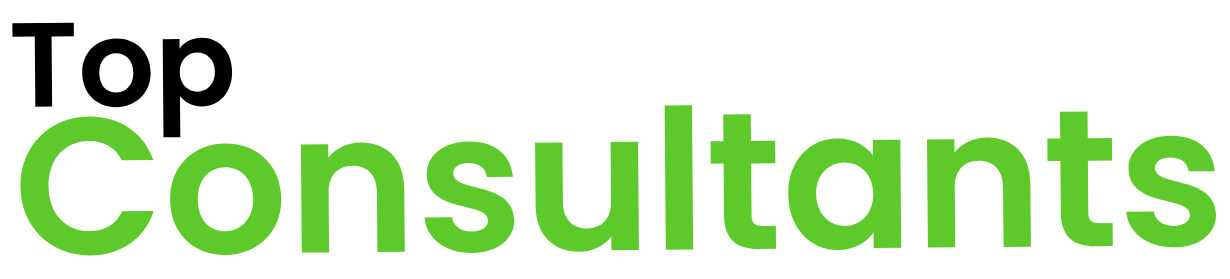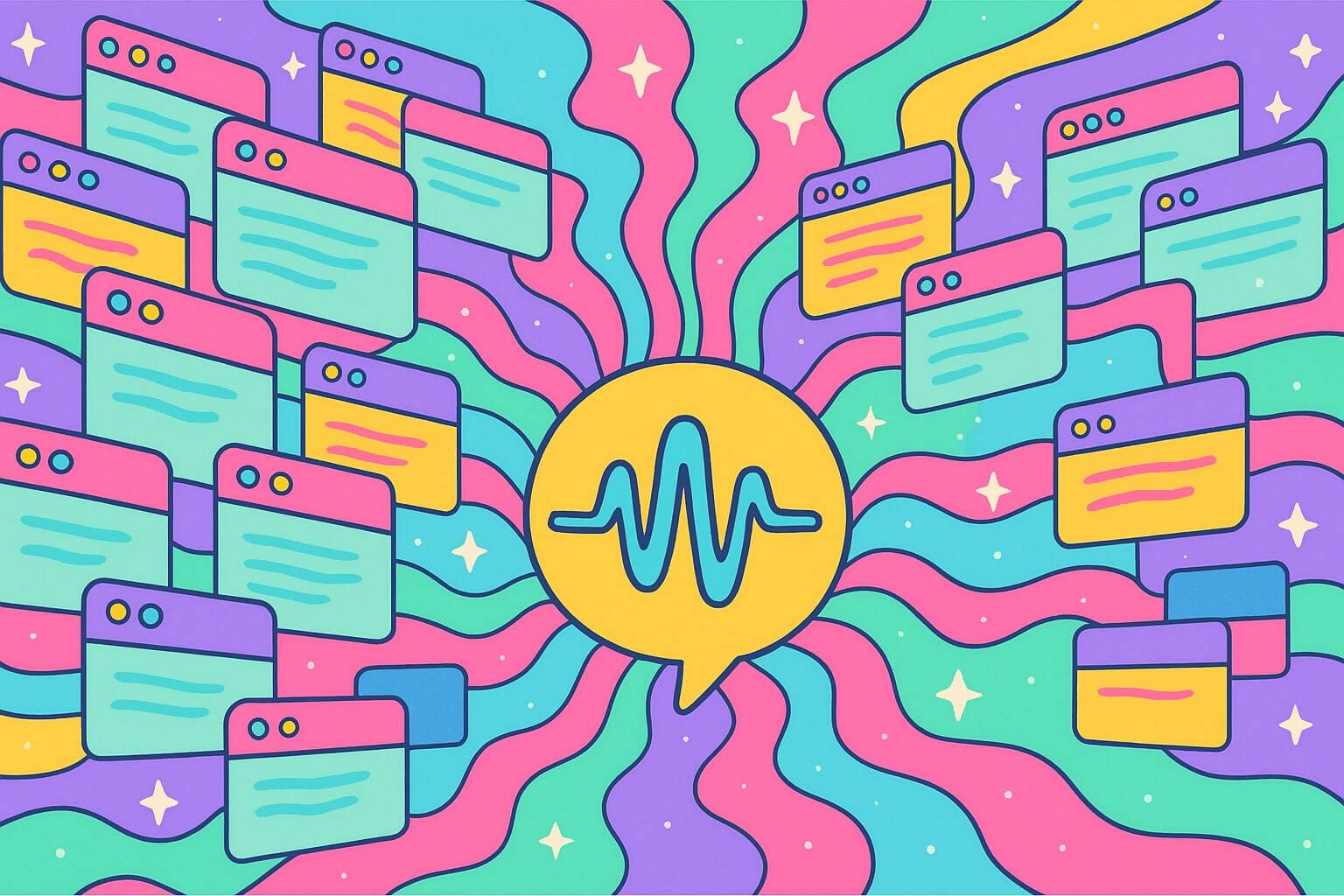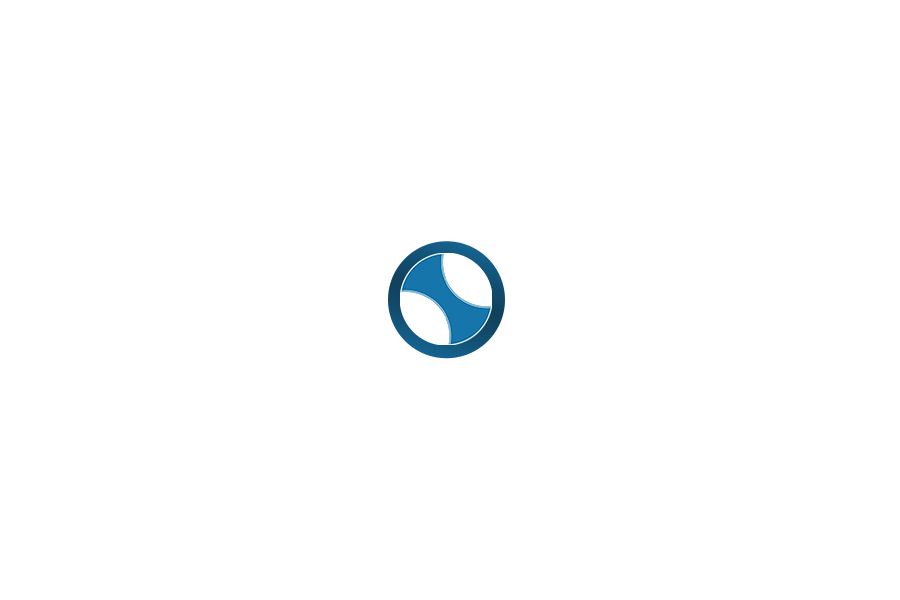| Feature | Problem It Solves | Benefits |
|---|---|---|
| Desktop App Integration | Interruptions from switching to a browser for AI help | Instant AI assistance on any screen; code & voice support . |
| Connectors (Data Integration) | Scattered data across emails, files, and tools | Personalized answers from your own files; unified workflow . |
| Study Mode (AI Tutor) | Quick answers that don’t aid learning | Step-by-step guidance for deeper understanding; interactive quizzes . |
| Image Generation | Needing design skills or tools for visuals | AI creates professional-grade images from prompts; easy customization . |
| Agent (Task Automation) | Time-consuming multi-step online tasks | AI agent navigates websites and completes tasks end-to-end for you . |
| Web Browsing (Search) | Outdated or limited knowledge base | Real-time answers from the internet, with source citations . |
| Voice Mode | Inconvenience of typing everything | Hands-free, natural conversations with spoken responses . |
| Canvas (Co-editing) | Difficulty editing text or code within chat | Interactive workspace to mark up text and get inline AI suggestions . |
| File Uploads & Analysis | Manually parsing documents or data | Upload files for summaries or run code to visualize data . |
| Memory (Context Retention) | Repeating context each session | Remembers key facts (names, prefs) to personalize future answers . |
| Projects (Organization) | Chats and files scattered by topic | Organize conversations and files under projects for teamwork . |
| Scheduled Tasks | Forgetting to run routine checks or reminders | Set ChatGPT to perform future tasks or send reminders automatically . |
| Custom GPTs & GPT Store | One-size-fits-all AI, lacking specialization | Build tailored AI assistants with custom data; access a library of GPTs . |
Seamless Desktop Integration for Instant AI Assistance
Many professionals waste time jumping between their work apps and a browser to use ChatGPT. The ChatGPT desktop app solves this by bringing AI directly into your workflow. You can open ChatGPT from any screen with a quick keyboard shortcut (Option+Space on Mac or Alt+Space on Windows) , so answers are always a keystroke away. This seamless integration means you can chat about code, emails, screenshots, files—anything on your screen without breaking focus. For developers, the desktop app even plugs into your coding tools: ChatGPT can write edits straight into your IDE, helping you handle routine coding tasks faster . It’s like having an AI pair-programmer and assistant living natively on your PC. Plus, the desktop app supports voice, so you can talk to ChatGPT in real-time and get hands-free answers while you work . Bottom line: the desktop app eliminates friction, making AI help available instantly whenever and wherever you need it.
Personalized Knowledge with ChatGPT Connectors
Keeping information siloed in emails, documents, or corporate apps makes it hard to find what you need. ChatGPT Connectors tackle this by securely linking ChatGPT to your everyday tools like Google Drive, SharePoint, Teams, Notion, and more . Imagine asking ChatGPT for last quarter’s sales deck: with connectors, it can pull from your actual files to give a tailored answer. This feature essentially personalizes ChatGPT’s knowledge to your world, so you get answers from your own documents or company data instead of generic info. The result is huge time savings—no more digging through folders or inboxes. You can quickly find files, draft reports with real data, catch up on shared docs, or analyze spreadsheets across different sources . For example, ChatGPT can instantly retrieve an urgent email or upcoming meeting from your connected Outlook/Google Calendar to keep you on top of things . Importantly, connectors are built with privacy in mind: ChatGPT only sees what you have access to, and business plans never train on your data by default . Admins can even control which connectors are enabled for their org . In short, connectors turn ChatGPT into a custom assistant that knows your context, streamlining your workflow from idea to execution.
Guided Learning with ChatGPT Study Mode
One big pain point in education and training is that quick answers don’t encourage understanding. People often get an answer from AI but still don’t learn the concept. ChatGPT’s Study Mode is the solution: it acts as an always-on tutor that guides you step-by-step instead of just blurting out answers . If you’re stuck on a problem or learning a new topic, Study Mode will break the solution into hints and questions, leading you to the answer in a way that boosts comprehension. It provides guided learning through questions and step-by-step explanations that make complex topics easier to grasp. The experience is personalized too—ChatGPT gauges your level and remembers past study sessions, adjusting the difficulty and approach just for you . This means the support you get is tuned to your progress, almost like a human tutor who knows your strengths and weaknesses. Study Mode even includes knowledge checks like quizzes and open-ended questions to see what’s sticking, then gives feedback to strengthen weak spots . It tracks your progress over time, showing what you’ve mastered and what to focus on next so you stay motivated. Whether you’re a student prepping for an exam or an IT professional learning a new framework, Study Mode turns ChatGPT into a patient teacher that helps you genuinely retain knowledge, not just get answers.
Effortless Visual Creation with ChatGPT’s Image Generation
Designing graphics or editing images normally takes skill and software – a hurdle for many teams who need quick visuals. ChatGPT’s image generation feature removes that hurdle by letting you create professional-grade images with simple language. All you do is describe what you need, and ChatGPT produces a precise, high-quality image to match . You can even provide an example image for inspiration or ask it to modify an existing picture. For instance, if you have a plain photo of a room, you could ask ChatGPT to “add a Japandi-style wall art above the bed” – and it will generate the artwork for you, seamlessly fitting the style (as shown by the painting it created in the example room image). The results are impressive: crisp text, photorealistic details, and faithful style reproduction bring your vision to life . It’s incredibly easy to use. No complex software or jargon is needed – just describe what you want, or attach an image for guidance , and ChatGPT handles the rest. The model is smart enough to fill in gaps in your prompt; you “don’t need every detail” because if you say something like “a photosynthesis diagram,” ChatGPT will figure out the visuals and fill in the rest . This means even if you’re not a designer, you can rapidly prototype logos, marketing images, UI mockups, or any graphic content right within ChatGPT. It’s a game-changer for productivity: you solve visual problems with a simple ask, saving the cost and time of manual design work.
Automating Tasks with ChatGPT Agent
We often face tedious multi-step tasks online – like researching candidates on LinkedIn, compiling spreadsheets, booking meetings, or gathering data from multiple websites. ChatGPT’s Agent mode is like having a digital personal assistant to offload this busywork. Instead of you clicking around, the AI agent can interact with websites directly on your behalf . For example, if you’re recruiting, you could say, “Find me candidates in NYC with XYZ skills and add them to a sheet.” The agent will autonomously browse LinkedIn, search for profiles, and then populate your spreadsheet – it navigates the web, analyzes data, and even generates ready-to-use docs using its own built-in browser . In the image above, you can see the agent telling the user it found 7 matching candidates and is adding them to a spreadsheet – all automatically.
Using Agent mode is straightforward: you hit the ‘+’ in ChatGPT, select “Agent mode,” and then assign the agent a task like “plan and book my entire conference trip” or “gather competitor pricing from these websites.” ChatGPT then handles the task from start to finish. It will visit sites, click buttons, fill forms – whatever’s needed to get the job done. You can intervene at any time if a login or human check is required, but otherwise it works independently. This offloads complex work so you can focus elsewhere. Think of the possibilities: the agent can build a budget, create a presentation, make travel itineraries, or even plan a date night while you attend to more important decisions . It’s not just about big tasks; you can delegate everyday chores too, like having the agent compare prices for utilities or input expenses into a system . The agent can also use your connected apps (via Connectors) to fetch details like schedules or emails, truly connecting to your world for context . And you remain in control – the agent always asks permission before any major action (it won’t, say, send an email or make a purchase without your okay), and it won’t see sensitive info you type in when you temporarily take over . In short, ChatGPT’s agent turns time-consuming processes into hands-off experiences. For IT service teams and managers, this means higher productivity and the ability to get more done with less manual effort.
Real-Time Information via Web Browsing
A common frustration with AI assistants is hitting the knowledge cutoff – they might not know about recent events or up-to-date facts. ChatGPT’s web browsing tool fixes that by giving the AI access to the live internet when needed. Instead of being limited to pre-2021 training data, ChatGPT can perform a web search and retrieve current information on the fly. The benefit is fast, timely answers with links to relevant web sources . If you ask about today’s news, market prices, or the latest tech trends, ChatGPT can click that little web icon and pull in fresh results just like you would on Google. This means you not only get an up-to-date answer, but you can also get source citations or references for verification. For decision makers, having source-backed responses adds confidence – you can see where the AI’s info is coming from. Whether it’s checking a recent security vulnerability report or the score of last night’s game, ChatGPT with browsing ensures you’re never in the dark on current data. It basically merges the conversational power of ChatGPT with the breadth of the web. No more context switching to a search engine yourself; the AI handles it and integrates the findings into a coherent answer. Real-time browsing turns ChatGPT into an always-current research assistant, incredibly useful in the fast-paced IT world where information expires quickly.
Hands-Free Interaction through Voice Mode
Sometimes you can’t or don’t want to type – maybe you’re multitasking, on the go, or just find speaking more natural. ChatGPT’s voice mode addresses this by letting you talk to it like you would to a colleague. You can hit the microphone and speak naturally with ChatGPT , and it will transcribe and understand your question. The experience is akin to having a phone call with AI: you ask your question out loud, and ChatGPT talks back with a synthesized voice, giving you the answer. This hands-free conversation is super convenient. For example, an IT professional could be walking in a data center and ask via voice, “Hey ChatGPT, how do I reset a particular server config?” and get an immediate spoken step-by-step response without stopping to type or read. You can also choose from different voice profiles (perhaps you want a friendly tone or a formal tone). Voice mode is available on mobile and supported desktop platforms , meaning you could use it while driving or doing other tasks safely. It brings an element of accessibility too – those who find typing challenging can interact with ChatGPT by speaking. The casual, conversational dynamic makes interacting with AI feel more human and less like using a tool. In busy work environments, being able to just say a question and hear an answer can save time and keep your workflow smooth.
Collaborative Editing in ChatGPT Canvas
When working on a document or code, it’s cumbersome to paste bits into chat for AI help, then copy suggestions back. ChatGPT’s Canvas feature changes that by providing an interactive workspace where you and the AI can work side by side on the same material. Think of Canvas as a smart notepad or code editor that both you and ChatGPT can edit. You can load a draft, mark up sections, and ChatGPT will offer inline suggestions or corrections. According to OpenAI, Canvas is an interactive workspace for co-writing, editing, or debugging alongside ChatGPT . In practice, this means you can highlight a paragraph in your proposal and ask ChatGPT to improve it, and it will directly show the changes in the document. Or in a piece of code, you can annotate “optimize this loop,” and ChatGPT can insert the optimized code right there. Canvas supports tools like file uploads and code execution in that shared space , so it’s not just plain text – you could upload a config file or dataset and work through it together. The big benefit is a much more fluid collaboration: you’re no longer juggling between your work and the chat interface because they are one and the same. For IT teams, Canvas can be a boon for things like policy writing, troubleshooting scripts, or editing marketing copy – multiple stakeholders can even see or share the canvas if needed. It basically turns ChatGPT into a real-time editor/assistant that works on your canvas, making the iterative process of writing or coding with AI help far more intuitive and efficient.
Data Analysis and File Uploads for Insights
Businesses run on data and documents, which often need analyzing – something that used to require a data analyst or at least a lot of manual effort. ChatGPT tackles this with its file upload and data analysis capabilities. You can upload files (PDF reports, CSV spreadsheets, JSON data dumps, you name it) directly into ChatGPT. Once uploaded, ChatGPT can summarize, extract information, or answer questions based on the contents . This means if you feed it a 50-page technical paper, you can ask, “Give me the key findings,” and get a concise summary. Or drop in a long log file and ask for the error trends. For number-crunching tasks, ChatGPT’s data analysis tool essentially acts like a built-in data scientist. It can run code in a secure environment to analyze and visualize data from spreadsheets, CSVs, and other structured formats . In other words, it has a sandbox (often referred to as the Python sandbox or formerly “Code Interpreter”) where it can execute Python code to manipulate data. For example, you can upload a CSV of sales figures and ask ChatGPT to plot the trend over time – it will write and run the code to generate a chart for you. It’s incredibly useful for summarizing trends, cleaning messy data, or making predictions without you writing any code yourself. The combination of file upload and code execution means ChatGPT can handle a full workflow: ingest data, analyze it, and explain the results. This feature turns tedious data tasks that might take hours into a quick Q&A with your AI. For IT service pros, that could mean quicker root cause analysis from log files or generating reports from raw data in minutes. It’s like having a junior data analyst on call 24/7, speeding up decision-making with on-demand insights.
Persistent Context using ChatGPT Memory
Anyone who’s used AI tools knows the annoyance of re-introducing yourself or repeating context in each session. Normally, ChatGPT would forget everything once a chat is done. Enter the Memory feature, which is designed to give ChatGPT a kind of long-term memory (within your control). When you turn on Memory, ChatGPT can remember useful facts you’ve shared (like your name, preferences, or goals) to personalize future responses . This is huge for decision makers and professionals because it means the AI can maintain context about your organization or projects across sessions. For example, you could tell ChatGPT in Memory that your company’s product is a cloud storage platform and that your goal is to improve uptime. Later, when you ask for strategy advice, it will recall those facts and not give generic answers. Memory might store that you prefer answers in a certain style or that you’ve already tried certain solutions. The key is, it’s personalized and persists until you choose to edit or clear it. You remain in control: you can view or delete what’s stored in Memory at any time . Importantly, this info isn’t shared across users or used to train the model for others – it’s your private context. With Memory, ChatGPT feels more like a consistent assistant that “knows” you. For an IT team, you might save details about your tech stack, internal acronyms, or past incidents, so each new query doesn’t start from scratch. It essentially eliminates repetitive setup in conversations. The end result is faster, more relevant help because the AI remembers the important stuff so you don’t have to repeat it.
Organized Workflows with Projects
As you start using ChatGPT for multiple things – brainstorming, coding, research – you can end up with many separate chat threads and files. It can get messy, especially for teams collaborating. Projects is a feature aimed at bringing order to this chaos by letting you group related chats and files under a common objective. Think of a Project as a folder or workspace for a specific goal or topic. According to OpenAI, Projects let you organize chats, files, and context under a shared objective . For example, if you’re working on a “Website Migration” project, you could have one chat where you brainstorm timeline, another where you troubleshoot code, maybe some files like site maps or error logs – and all of these live within the “Website Migration” project. This way, everything is neatly collected and you can pick up right where you left off, even with complex long-running tasks. It’s ideal for multi-session workflows (which big projects often are) and even for collaborative efforts where multiple team members might access the project space. In an enterprise setting, you could have a Project for each client or each internal initiative, keeping relevant AI conversations and data in one place. This not only helps keep you organized, but it also gives ChatGPT better context since all those related chats/files can inform its answers (within that project). No more scrolling through an endless chat history or forgetting which file had that code snippet – Projects structure the AI’s workspace around your real-world tasks. For decision makers, it means AI can be integrated into project management, not just one-off questions, making ChatGPT a more structured partner in your long-term work.
Proactive Assistance via Scheduled Tasks
We all have routine tasks or checks we might forget – like a weekly report or a daily website health check. Wouldn’t it be nice if your AI could remember and do it for you? That’s where Scheduled Tasks come in. This experimental feature lets you tell ChatGPT to perform a certain action at a future time or on a recurring schedule. For instance, you could schedule: “Every Monday at 9am, summarize the new tickets logged in our system,” or “Tomorrow afternoon, check if my competitor’s website has updated pricing and notify me.” According to the official notes, some users can set ChatGPT to proactively perform tasks in the future, like sending reminders, running analyses, or checking the web for updates . In essence, ChatGPT becomes not just reactive (answering when asked) but proactive. It could send you a reminder or a report without you prompting it at that moment. This is tremendously useful for IT service management – imagine scheduling an AI to automatically monitor certain data and alert the team if something’s off (e.g., “Ping our API endpoint every hour and alert me if response time > X”). Tasks can be one-time or recurring, so it’s flexible to your needs . It’s like having an AI cron job or personal assistant that never forgets. While this feature might still be rolling out (it’s noted some users have it), it signals a future where ChatGPT doesn’t just wait for your questions – it anticipates needs and takes initiative. For decision makers, that can translate into preventative actions and saved time, as the AI handles the mundane check-ins and reminders in the background.
Tailored Solutions with Custom GPTs and the GPT Store
One size rarely fits all in AI – a sales team might want a different AI persona than an IT team. OpenAI recognized this need for specialization and introduced Custom GPTs, which allow anyone to create their own AI assistant tailored to specific tasks or knowledge. With Custom GPTs, you can build your own AI assistant with tailored instructions, your uploaded files, and even give it access to selected tools/APIs . This means you could make a “Cybersecurity Analyst GPT” that knows your company’s security policies (from an uploaded PDF) and has a certain cautious tone, or a “Coding Helper GPT” that’s connected to the latest docs of your tech stack. You can customize the personality, the knowledge base, and what it’s allowed to do. These custom assistants behave like specialized versions of ChatGPT that are expert in your chosen domain . It’s like training a new hire with all the right info and behavior from day one. Once built, you can share them or even publish them.
That’s where the GPT Store comes into play – it’s essentially an app store for these custom AI agents. You can browse, use, or publish task-specific assistants built by others in the GPT Store . There are categories like writing, coding, productivity, education and more. For example, if you need help generating marketing copy, you might find a top-rated Marketing GPT in the store and use it instantly, rather than configuring your own. For creators, if your custom GPT is great (say you made a Project Management AI), you can publish it for others to use. This ecosystem turns ChatGPT into a platform, not just a single service. For IT decision makers, the GPT Store is exciting because it means the community (or your internal team) can develop domain-specific AI helpers – and you can leverage a library of them without starting from scratch. Custom GPTs ensure the AI fits your context perfectly, and the store means fast access to AI expertise on practically any subject or task. Together, they solve the problem of general AI sometimes not being ideal for niche tasks. Now you can have an army of bespoke AI assistants at your disposal, each optimized for exactly what you need.
By combining all these features, ChatGPT becomes an incredibly versatile platform that can address pain points across the board – from day-to-day productivity and learning, to complex business workflows and creative projects. The problem–solution narrative is clear: for every common challenge faced by IT professionals and businesses (context switching, data silos, skill gaps, tedious tasks, etc.), ChatGPT offers a feature that acts as a solution – be it through seamless integration, smarter automation, or personalized AI experiences. And it does so in a way that’s accessible (natural language, casual conversations) and secure (user controls, privacy options for business data). In summary, ChatGPT isn’t just a chatbot; it’s a multi-faceted AI partner that can boost productivity, inspire creativity, and streamline operations in an ultra-simple, relatable way. If you’re an IT services professional or decision maker, leveraging these features can feel like you’ve supercharged your team with a Swiss Army knife of AI capabilities – all available on demand, and easy as having a chat. With no heavy setup or specialized training needed, it’s a quick win for enhancing how work gets done across your organization .