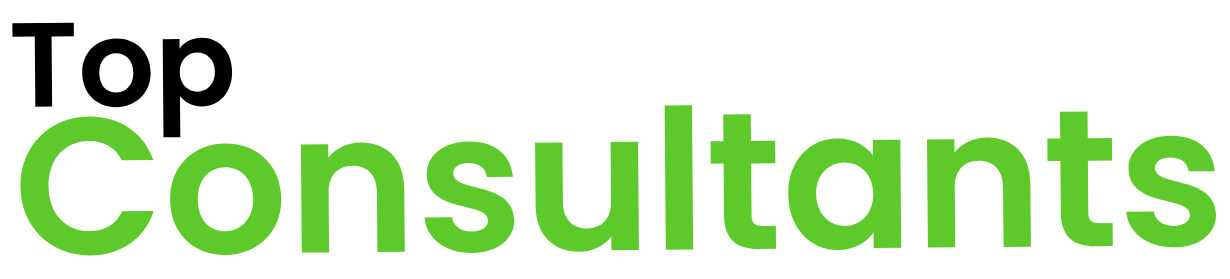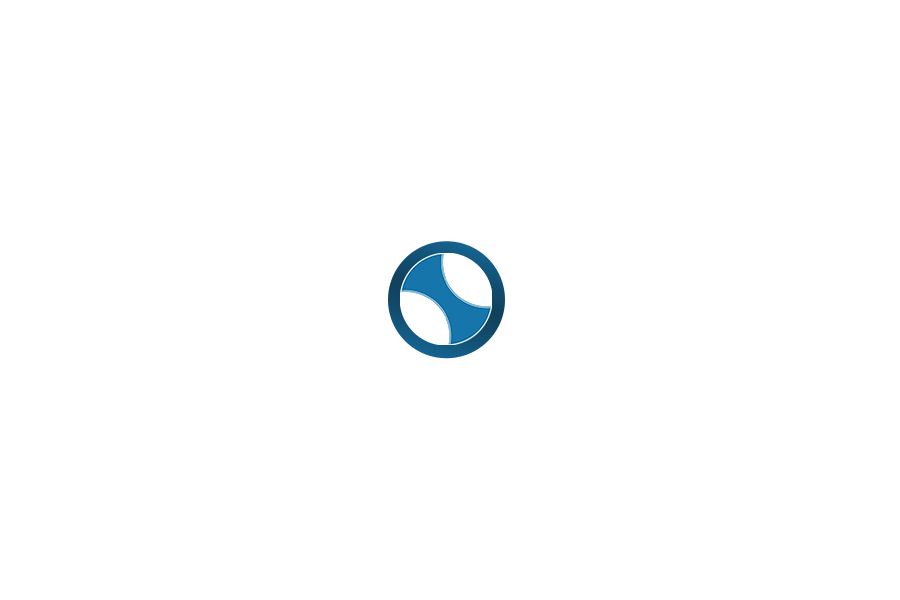Retail marketers know that unified customer data drives personalized experiences. Integrating Adobe Campaign with CRM systems, analytics platforms, and other tools ensures that data flows seamlessly across channels, enabling tailored omnichannel campaigns. By syncing customer profiles, purchase history, and engagement metrics, retailers can deliver consistent messaging and smarter offers. For example, Adobe Campaign’s integration ecosystem “sync[s] with Adobe Analytics, CRM systems, and third-party tools,” making it the hub of omnichannel marketing. In practice, this means using built-in connectors and APIs to keep customer and loyalty data in sync, then leveraging analytics insights to fuel personalization. Below, we outline concrete steps, examples, and tips – including loyalty program integration – so you can maximize Adobe Campaign’s impact in retail.
Why Integrate Adobe Campaign with CRM, Analytics, and Other Tools?
Integration unifies data and powers personalization. When Adobe Campaign is connected to a CRM (Customer Relationship Management) system and analytics platform, you get a 360° view of each customer. For instance, syncing CRM data (contacts, account details, purchase history) with Campaign lets marketers see loyalty status and past orders alongside email behavior. This avoids silos and ensures consistent messaging – a core CRM benefit. Likewise, connecting Campaign to analytics (like Adobe Analytics) pushes email KPIs (opens, clicks, conversions) into your analytics dashboards, enabling data-driven segmentation. As a result, marketing teams can answer questions like “Which loyalty members are most engaged?” or “Which products drive repeat purchases?” without manual data wrangling.
Retail leaders should expect three key benefits from these integrations:
- Holistic Customer Profiles: Unify all customer touchpoints (in-store, online, loyalty, etc.) in one place for a single view. This ensures each campaign uses the latest data, whether it’s a new loyalty tier or last week’s purchase.
- Consistent Messaging: Both sales and marketing share one data source, so offers and communications stay aligned. Adobe’s CRM connector documentation notes that integration “gives both systems access to customer insight and email marketing history,” preventing contradictory messages.
- Data-Driven Campaigns: With analytics integration, measure campaign success and refine targeting. For example, shipping campaign metrics into Adobe Analytics lets you trigger responsive messages (e.g. sending a follow-up when a site event occurs).
These advantages translate to real retail outcomes: higher engagement, improved loyalty, and stronger ROI. In fact, industry research predicts that marketing teams will soon “triple investments to unify loyalty data and mar-tech stacks” as this becomes a top priority. The sections below explain how to achieve these integrations and make them work.
How to Integrate Adobe Campaign with CRM Systems for Unified Customer Data
Answer: Use Adobe Campaign’s CRM connectors to set up two-way synchronization with your CRM (Salesforce, Microsoft Dynamics, etc.), so that contacts, accounts, purchases, and loyalty status stay up-to-date in both systems.
Adobe Campaign provides built-in CRM connectors for popular systems. These connectors “enable you to synchronize contacts, accounts, purchases, etc.” by using a dedicated assistant to map tables from the CRM. In practice, an implementation might look like this:
- Install the CRM Connector: In Campaign’s Administration > Platform, configure a new External Account for your CRM (Salesforce or Dynamics). This links Campaign to the CRM instance.
- Map Key Fields: Identify the core data fields (e.g. Customer ID, Email, Loyalty Tier, Total Spend) and ensure they align between the CRM and Campaign schema. The connector wizard lets you select tables and fields from the CRM, guaranteeing “two-directional synchronization” so data stays current on both sides.
- Schedule Sync Workflows: Create automated workflows in Campaign to import and export data. For example, build a Campaign workflow that pulls new CRM contacts daily, syncs them to the Campaign database, removes duplicates, and updates records. Similarly, push campaign responses or opt-out updates back to the CRM.
- Validate and Cleanse Data: Before going live, test with a small data set. Check for duplicate records, invalid values, and required fields. A clean CRM strategy (standardized customer IDs, opt-in flags, etc.) ensures the integration works smoothly.
- Enable Real-Time Updates (if needed): Some connectors support real-time triggers. For example, if a customer’s loyalty status changes in the CRM, a trigger can immediately update their profile in Campaign and even fire off a targeted email or SMS.
By following these steps, you achieve a single source of truth for customer data. According to Adobe documentation, this yields a “holistic view of all prospect and customer data”. In retail terms, it means each time a shopper signs up or earns points, their profile is automatically updated and immediately eligible for the right offers.
Example: A retailer can link its loyalty program in the CRM to Adobe Campaign so that segment rules like “VIP members” or “At-risk customers” are always based on fresh data. This consistency ensures that marketing messages align with the CRM’s view of the customer.
How to Connect Adobe Campaign to Analytics Platforms for Insights and Segmentation
Answer: Use Adobe Campaign’s web analytics connectors to send campaign metrics to analytics tools, and reciprocally use analytics data (like segments or events) to inform Campaign targeting.
Analytics integration lets marketers track email campaign performance and leverage behavioral data. Adobe provides a Web Analytics Connector add-on which pushes Campaign KPIs (sent, opened, clicked, etc.) into Adobe Analytics or other analytics platforms. Setting this up involves steps like creating an analytics report suite, defining Conversion Variables (eVars) for campaign IDs, and mapping success events (opens, clicks) in Campaign. Once configured, a workflow automatically syncs campaign data into Analytics.
For a strategic, high-level perspective:
- Share Campaign Metrics: Campaign sends email delivery and engagement indicators (bounces, opens, clicks) to your analytics tool. This creates a unified dashboard of website and email performance. As Adobe notes, “you can now track the success of your email deliveries directly in Adobe Analytics.”.
- Use Analytics Segments in Campaign: Many retailers already have audience segments defined in their analytics (e.g. “site visitors who purchased > 3 times”). These can often be exported or recreated in Campaign for targeted sends. If not built-in, a custom approach is to export lists of user IDs or emails from analytics segments and import them into Campaign.
- Trigger Campaigns from Analytics: Some integrations allow web behavior to trigger an email. For example, if a visitor triggers a certain event on the website (tracked via Adobe Analytics), you can configure Campaign to automatically send a personalized email within minutes.
- Tag Emails for Web Analytics: If using Google Analytics or others, ensure every campaign link has proper UTM parameters. That way, clicks can be attributed in your web analytics to specific Campaign messages, closing the loop on multi-channel analysis.
Integrating with analytics turns data into insights. You might see that customers who click a certain product category often respond well to a follow-up email, or that loyalty members have higher email open rates. Armed with this data, marketing can refine audience segments in Adobe Campaign (e.g. create a segment of “last 30-day purchasers” or “abandoned cart visitors”) and use them to personalize messaging.
Tip: Keep analytics variables consistent. If you use custom names for campaign IDs in Analytics, mirror them in Campaign to avoid confusion. And document the integration setup so you can update it if the analytics schema changes.
What Are Best Practices for Integrating Third-Party Tools with Adobe Campaign?
Answer: Leverage Adobe Campaign’s connectors and APIs to link external systems (databases, social platforms, etc.) so Campaign can ingest data or publish communications beyond the Adobe stack.
“Third-party tools” covers anything beyond CRM/Adobe. In retail, common examples include loyalty databases, e-commerce platforms, inventory/ERP systems, ad networks, or social media accounts. Here are strategies for key categories:
- External Databases (Loyalty, POS, Inventory): Use the Federated Data Access (FDA) connector to query external SQL databases from within Campaign. FDA lets you read (and sometimes write) data in another DB without copying it into Campaign’s own database. For example, a retailer could use FDA to fetch the latest loyalty points or store inventory levels on the fly when launching a campaign. This avoids data duplication and keeps Campaign lean.
- Loyalty Programs: If your loyalty system isn’t in your CRM, you can import loyalty data via API or CSV. Periodically update loyalty IDs and point balances into Campaign. Then, use Campaign’s segmentation to create lists like “Gold-tier members” or “Members with >1000 points.” These segments power personalized offers (e.g. bonus point promotions).
- Marketing Automation APIs: Many tools (email validation, SMS/MMS, social ads) offer APIs or connectors. For instance, you could use Adobe Campaign’s REST API or an external workflow to push contacts into a Facebook Custom Audience for targeted ads, or to trigger SMS via Twilio when a customer signs up.
- Social Media: Adobe Campaign can natively post to X (formerly Twitter) and collect leads from tweets. For other networks (Facebook, Instagram), consider using Journey Optimizer or Adobe Experience Platform integrations. At minimum, use Campaign to send data to your social ad platforms so ad audiences include your email list segments.
- Content and Creative Tools: Integrations with systems like Adobe Experience Manager or third-party content providers ensure your creative assets (email templates, images) are consistent. For example, sharing an image library between AEM and Campaign prevents outdated banners.
Key Tips:
- Use Built-In Connectors First: Adobe offers many pre-built connectors (see [15†L21-L30]). Always check Adobe’s documentation or the Adobe Exchange Marketplace for a connector before building one from scratch.
- Custom API Integration: If no connector exists, you can use Adobe Campaign’s flexible workflows to call external APIs (using the HTTP or SOAP activities). This is how you could integrate with a proprietary loyalty program or a new chatbot.
- Maintain Data Governance: With multiple tools, it’s easy to get inconsistent data. Establish rules: one system is the “master” for each data type. For example, make the CRM the source of truth for contact data, and treat loyalty as read-only unless updated from CRM.
- Monitor and Test: After integrating, set up regular checks. For instance, run a workflow that flags any CRM contacts without a Campaign ID (or vice versa), or test sample syncs weekly. Logging in workflows can capture errors or mismatches to fix.
By following these practices, third-party tools become extensions of your Campaign ecosystem, not isolated islands. Campaign can then orchestrate email, SMS, push, and even in-app messages using data from anywhere in your stack.
How to Unify Loyalty Program Data in Adobe Campaign for Personalization
Answer: Sync loyalty data (member profiles, point balances, tier levels) into Adobe Campaign so you can segment offers by loyalty status and reward behavior. For example, Subway integrated its loyalty program with Adobe Campaign to send personalized rewards, resulting in a 25% jump in loyalty signups.
Loyalty programs are a rich data source for retail. To harness this:
- Import Loyalty Profiles: If your CRM doesn’t already contain loyalty fields, import the loyalty database into Campaign. This might be via the CRM connector (if loyalty is stored in CRM), or via a one-time upload and daily sync. Key attributes include membership tier, points balance, and enrollment date.
- Map Loyalty IDs to Profiles: Ensure each loyalty member in Campaign can be matched to a contact record (usually by email or a unique Customer ID). This lets you include loyalty info in every campaign’s recipient data.
- Create Loyalty Segments: Define segments such as “Platinum members,” “Dormant members (no activity in 6 months),” or “High spenders in loyalty”. Use these segments to trigger personalized messages – e.g., exclusive offers to Platinum members, or win-back messages to dormant members.
- Dynamic Content by Tier: In email templates, use dynamic content blocks that reference loyalty status. For instance, show a special coupon only to Gold-tier members using Campaign’s personalization rules.
- Behavioral Triggers: Tie Campaign workflows to loyalty events. For example, when a member hits a new tier or earns a reward, automatically send a congratulatory email with a special promotion.
The Subway case highlights what’s possible: they “unified customer data from various channels” (including their MVP Rewards loyalty data) into Campaign. With this unified view, they delivered real-time, one-to-one offers (like a free personalized cookie) to loyalty members, boosting engagement. The key takeaway is that loyalty data should feed your marketing engine. When Campaign knows who the loyalists are, every email or SMS can be precisely relevant.
Retailers should apply the same principle: treat loyalty info as a customer attribute. When done correctly, a loyalty integration lets you move from generic promotions (“All members get 10% off”) to one-to-one personalization, which drives deeper loyalty and lifetime value.
Actionable Best Practices and Recommendations
Putting it all together, here are practical steps to ensure your Adobe Campaign integrations succeed:
- Define Clear Objectives: Before any integration project, decide what success looks like (e.g. increase personalization, reduce manual data entry, improve campaign ROI). Align your CRM, analytics, and third-party goals with these objectives.
- Document Data Flows: Chart how data moves between systems (CRM ⇄ Campaign, Campaign → Analytics, external DB → Campaign). This “data map” helps identify needed connectors and potential gaps.
- Pilot with Core Systems: Start by connecting Campaign to your CRM and one analytics tool. Once those core integrations work smoothly, expand to other systems. This staged approach reduces risk.
- Enforce Data Quality: Implement deduplication and validation rules. For instance, use email validation and duplicate checking in Campaign workflows. A clean database means better segments and avoids sending multiple emails to the same customer.
- Leverage Standard Connectors: Use Adobe’s connectors whenever possible. For CRM, use the official Salesforce or Dynamics connector rather than building from scratch. This saves time and ensures updates (see Adobe documentation).
- Configure Real-Time Sync or Frequent Batches: Decide the right frequency. For example, high-touch retail integrations (like real-time loyalty triggers) might require instant sync, whereas less critical data (like monthly sales aggregates) can be batched nightly.
- Use Workflows and API Logs: Monitor integration workflows. Adobe Campaign allows you to schedule workflows for syncing and log the results. Set alerts for failures so you can troubleshoot quickly.
- Prioritize Security and Privacy: Make sure all integrations comply with data protection rules (GDPR, CCPA, etc.). Use secure (HTTPS) connections and ensure customer opt-outs propagate across systems.
- Continuously Optimize: After launch, review campaign performance. Use A/B testing within Campaign and analyze results in your analytics tool. Adjust segmentation criteria based on outcomes (e.g. refine who counts as a “high value” customer).
Interactive Tool: Consider building a table (below) to summarize how each tool/system connects to Campaign. This quick-reference can guide your tech team in setup and maintenance.
| System / Tool | Data Exchanged | Integration Method | Use Case / Example |
|---|---|---|---|
| CRM (Salesforce, Dynamics) | Contacts, accounts, purchases | Adobe Campaign CRM Connector | Sync loyalty membership and order history to Campaign for consistent customer profiles. |
| Analytics (Adobe, GA) | Campaign KPIs, user behavior | Web Analytics Connector / APIs | Push email engagement data to analytics; use web segments to target email recipients. |
| Loyalty / ERP System | Membership tiers, points, orders | Federated Data Access (SQL) or API | Query loyalty database in real-time to personalize offers by tier or points balance. |
| Social Media (X/Twitter) | Posts, DMs, contacts | Social connector / API | Automate Twitter posts/DMs and capture new leads directly into Campaign database. |
| Other Channels (SMS, Push) | Device IDs, opt-in flags | Custom API / Third-party connector | Extend Campaign workflows to send SMS via Twilio or mobile push via FCM by syncing contact lists. |
(Table: Common Adobe Campaign integrations and their use cases.)
Following these recommendations creates a strong foundation. For example, by documenting data flows and using workflows to automate syncs, you avoid manual errors and ensure the campaign team always has the latest customer data at their fingertips.
Testing and Optimization Using AI Tools (ChatGPT, Perplexity, Gemini)
Integrating systems is only half the battle. Your content and strategy around those integrations should be continuously tested and refined. AI-driven tools can simulate user queries and uncover gaps:
- ChatGPT for Content Review: Use ChatGPT to verify that your documentation and blog answers common questions. For instance, ask it “How do I integrate Adobe Campaign with a CRM?” and see if your content provides a clear answer. If ChatGPT’s response highlights missing details, adjust your content or integration steps accordingly. You can also generate sample marketing copy or FAQ entries using ChatGPT prompts, then refine them for accuracy.
- Perplexity for Real-World Queries: Perplexity.ai can simulate search engine responses. Enter queries like “best practices Adobe Campaign Salesforce integration” or “Adobe Campaign analytics integration example” to see what answers it gives. Compare with your own text – is your content featured or does it miss key phrases? Use this feedback to tweak headings and phrasing (e.g. ensure “Adobe Campaign CRM connector” appears if users search that term).
- Google’s Gemini for Summaries: Run sections of your integration guide through Gemini (or a similar model) to check clarity. For example, ask Gemini to summarize your CRM integration steps. If the summary omits a crucial step, you might need to clarify it. Alternatively, use Gemini to generate conversation-style FAQs.
- A/B Testing with AI Ideas: Have AI suggest variants of subject lines or email copy for integrated campaigns. Then A/B test these variants in Adobe Campaign to see what resonates. For example, use ChatGPT to rewrite a welcome email incorporating CRM data (“FirstName, your [loyalty tier] reward awaits!”) and test it against your current best-performing copy.
By employing these AI tools, you practice Answer Engine Optimization (AEO) and AI-first SEO. You ensure your content and technical setup answer the right questions immediately. As a bonus, testing in AI also highlights how a data scientist or engineer might interpret your processes, prompting you to make them more robust.
Glossary of Key Terms
- CRM (Customer Relationship Management): A system (like Salesforce or Dynamics) that stores customer profiles, interactions, and transaction history. Integrating CRM with Campaign ensures marketing and sales share customer data.
- Analytics Platform: Tools such as Adobe Analytics or Google Analytics that collect customer behavior (web visits, page views, etc.) and campaign performance data. Integration with Campaign lets you measure email and ad success in the same analytics interface.
- Segmentation: Dividing a customer base into distinct groups (segments) based on criteria (e.g. demographics, purchase history, loyalty tier). Integrated data makes segmentation more precise, as all relevant attributes are available.
- Personalization: Customizing messages or content for an individual or segment. For example, showing a customer an offer based on their past purchases or loyalty status.
- Data Synchronization: The process of keeping data consistent across systems. Two-way sync means updates in Campaign are reflected in the CRM and vice versa.
- Connector: A pre-built integration (often provided by Adobe) that links Campaign to another system, automating data exchange (e.g. the Salesforce CRM Connector).
- API (Application Programming Interface): A set of rules that allows different software systems to communicate. Adobe Campaign’s API can be used to pull or push data with custom tools not covered by connectors.
- Omnichannel: An approach where marketing campaigns span multiple channels (email, SMS, social, in-store) in a seamless way. Integrations ensure all channels use the same customer data.
- Loyalty Program: A rewards system where customers earn points or status (Silver, Gold, etc.) for repeat business. Integrating loyalty program data enables targeted reward emails.
- Omni-engineering (AEO/AIO/GEO): Approaches to make content accessible to AI and search engines. (For example, structuring content to answer questions directly helps voice assistants and summarizers.)
Conclusion
In retail, customer expectations evolve fast. Integrated systems are the key to staying ahead. By connecting Adobe Campaign with your CRM, analytics, and third-party tools, you lay the groundwork for truly personalized, data-driven campaigns. For example, the Subway case showed how unifying loyalty and digital data into Campaign delivered real-time personalized offers and 25% higher signups. This is the power of integration in action.
Here are the core takeaways:
- Unify Data First: Prioritize syncing core customer records (CRM ↔ Campaign) and feeding loyalty/behavioral data into Campaign. A unified profile is your most valuable asset.
- Automate and Monitor: Use Adobe Campaign workflows and connectors to automate data flows. Monitor them regularly and adjust as new channels or partners are added.
- Focus on Personalization: Use the integrated data to create highly relevant segments and dynamic content. Retail success hinges on giving customers what they want, often before they know they want it.
- Leverage AI for Continuous Improvement: Tools like ChatGPT, Perplexity, and Gemini can help you refine your integration strategy and content. Test and evolve your approach based on their insights.
Finally, remember that integration projects can be complex. Getting expert help can accelerate success. For guidance on Adobe Campaign strategy and execution, consider consulting industry experts. For instance, the Top Adobe Campaign Consultants page showcases vetted specialists who have helped retailers bridge technology gaps. With the right practices and support, you can transform your Adobe Campaign into a powerhouse for omnichannel retail marketing.